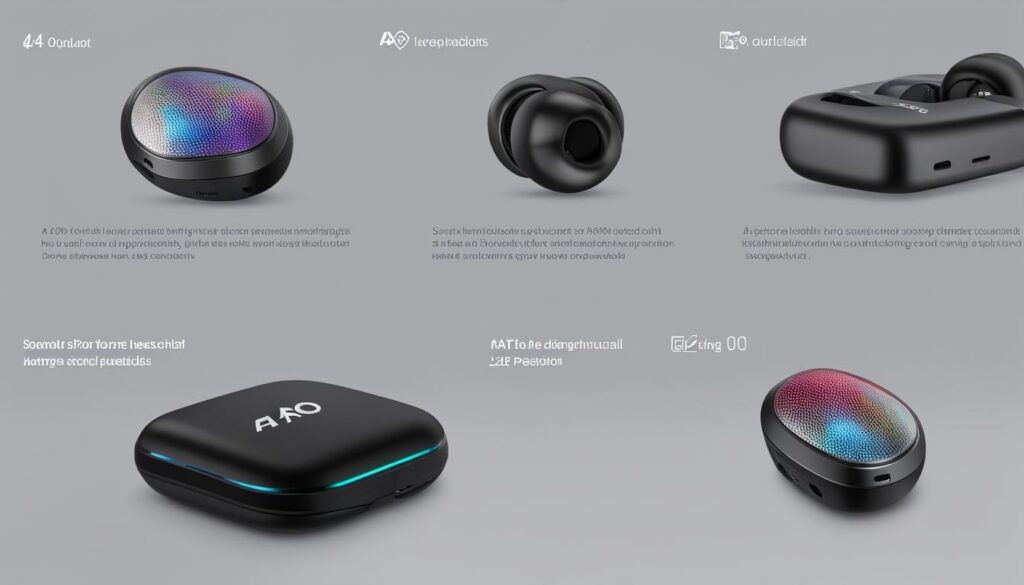The A40 Pro Earbuds come with a comprehensive manual that provides all the information you need to optimize your sound experience. Whether you’re a new user or just want to explore the advanced features of these earbuds, this guide has got you covered.
In this article, we’ll walk you through everything from wearing and charging instructions to controlling noise cancellation and customizing controls. You’ll learn how to make the most out of your A40 Pro Earbuds and enhance your music listening experience.
Key Takeaways:
- Understand the A40 Pro Earbuds functions and features
- Learn how to properly wear and charge the earbuds
- Discover how to control noise cancellation and customize controls
- Explore the transparency mode and LDAC support
- Find troubleshooting tips and customer support information
Wearing and Charging Instructions
Properly wearing and charging your A40 Pro Earbuds is essential for optimizing your sound experience. Follow these instructions to ensure optimal performance:
Choosing the Right Ear Tips
The A40 Pro Earbuds come with multiple sizes of ear tips to accommodate different ear shapes and sizes. It’s important to choose the ear tips that provide a secure and comfortable fit. A proper fit not only ensures comfort but also helps to create a better seal, enhancing the sound quality and noise cancellation capabilities of the earbuds.
Fit Test in the Soundcore App
After selecting the appropriate ear tips, it’s recommended to perform a fit test using the Soundcore app. The fit test helps to determine if the earbuds are securely fitted in your ears. Simply follow the instructions in the app, and it will guide you through the process step-by-step.
Charging the Earbuds
To charge the A40 Pro Earbuds, ensure that they are clean and dry. Moisture can damage the charging contacts and affect the charging performance. Place the earbuds back into the charging case and position the case at the center of your wireless charger for wireless charging. If using a cable, connect the charging cable to the USB-C port on the bottom of the charging case and plug it into a power source.
Charging Case Battery Status
The charging case features LED indicators that display the current battery status. The LED lights on the front of the charging case indicate the battery level, allowing you to know when it’s time to recharge the case itself.
| LED Indicator | Battery Level |
|---|---|
| Solid white | 70-100% battery |
| Solid green | 35-70% battery |
| Blinking green | 0-35% battery |
| Blinking red | Low battery |
By following these wearing and charging instructions, you can ensure that your A40 Pro Earbuds are ready to deliver the best sound experience every time you use them.
Powering On & Pairing
Getting started with your A40 Pro Earbuds is quick and easy. This section will guide you through the steps to power on the earbuds and pair them with your device.
How to Power On the Earbuds
To power on the A40 Pro Earbuds, simply open the charging case. The earbuds will automatically turn on and enter Bluetooth pairing mode. You will notice a small LED indicator light on each earbud, indicating that they are ready to connect.
Pro Tip: Make sure the earbuds are fully charged before using them for the first time. The LED indicator light on the charging case will turn green when the earbuds are fully charged.
How to Pair the Earbuds with Your Device
The first-time connection is simple. Follow these steps to pair the A40 Pro Earbuds with your device:
- Go to the Bluetooth settings on your device.
- Select “soundcore Space A40” from the list of available devices.
- Your device will now be connected to the A40 Pro Earbuds.
The A40 Pro Earbuds also support multipoint manual pairing connection, allowing you to connect with two devices simultaneously. Simply follow the same pairing process with the second device, and you can seamlessly switch between them.

Pairing Troubleshooting
If you encounter any issues while pairing the earbuds with your device, here are a few troubleshooting tips:
- Make sure the earbuds are in Bluetooth pairing mode by opening the charging case.
- Turn off Bluetooth on other nearby devices that may be interfering with the pairing process.
- Restart both the earbuds and your device and try pairing again.
- If the issue persists, consult the troubleshooting section of the A40 Pro Earbuds manual or contact Soundcore customer support for further assistance.
Now that you know how to power on and pair your A40 Pro Earbuds, you’re ready to enjoy your favorite music and audio content with premium sound quality.
Controls and Noise Cancellation
The A40 Pro Earbuds are designed with intuitive touch controls that allow you to effortlessly manage your audio playback and calls. With just a few taps on the earbuds, you can play/pause your music, skip tracks, answer or end calls, and activate your voice assistant. The touch controls are responsive and easy to use, ensuring a seamless user experience.
Additionally, these earbuds are equipped with advanced noise cancellation technology, allowing you to enjoy your music without any distractions. The active noise cancellation feature blocks out unwanted background noise, creating a serene and immersive listening environment. Whether you’re commuting, working in a noisy office, or simply trying to relax at home, the A40 Pro Earbuds provide exceptional noise cancellation for an enhanced audio experience.
The Soundcore app offers further customization options for controlling the noise cancellation settings. You can choose between adaptive mode, where the earbuds automatically adjust the noise-cancelling equalizer based on your surroundings, or manual mode, where you have the flexibility to manually adjust the level of noise cancellation according to your preference. This level of control allows you to tailor the noise cancellation to your specific needs, ensuring optimal comfort and performance.
Customize Your Sound Experience
The A40 Pro Earbuds provide a range of customization options to enhance your sound experience. In the Soundcore app, you can fine-tune the audio settings to suit your preferences. Adjust the equalizer to boost bass, enhance vocals, or optimize the soundstage for a more immersive listening experience.
Furthermore, the app allows you to create personalized touch controls. You can assign different functions to single taps, double taps, and long presses on the earbuds, giving you complete control over your audio playback and calls. Whether you want to activate your voice assistant, switch between noise cancellation modes, or control your music playback, you can easily tailor the touch controls to your liking.
Stay Connected and In Control
The A40 Pro Earbuds also support multipoint pairing, enabling you to connect with two devices simultaneously. This means you can seamlessly switch between your phone and tablet or easily transition from listening to music on your laptop to taking a call on your phone.
With the A40 Pro Earbuds, you can enjoy a truly immersive audio experience while staying connected and in control. From controlling your music playback and calls with touch controls to customizing your sound settings in the app, these earbuds offer a personalized and user-friendly experience.
Transparency and LDAC Support
The A40 Pro Earbuds offer an advanced feature known as transparency mode, which allows users to hear their surroundings while still enjoying their music. This feature is particularly useful in situations where you need to stay aware of your environment, such as when walking on busy streets or waiting for announcements in public spaces. The transparency mode can be customized to suit your preferences, with options for fully transparent mode or vocal mode which emphasizes voices.
Another notable feature of the A40 Pro Earbuds is their support for LDAC, a high-quality audio codec. LDAC provides excellent sound quality, especially for Android devices running Android 8.0 or later. With LDAC support, you can experience enhanced audio performance and immerse yourself in high-fidelity music without any compromise in quality.
To enable transparency mode or take advantage of LDAC support, simply access the settings in the Soundcore app. With just a few taps, you can toggle the transparency mode on or off and select your preferred mode. Similarly, you can enable LDAC support and enjoy the benefits of this enhanced audio codec.
“The transparency mode of the A40 Pro Earbuds is a game-changer. It allows me to go for my morning runs while still being aware of my surroundings. I can hear the traffic and other people around me, which keeps me safe. The LDAC support is also impressive – it provides a noticeable improvement in audio quality compared to other earbuds I’ve used.”
With transparency mode and LDAC support, the A40 Pro Earbuds offer a truly enhanced sound experience. Whether you want to stay aware of your surroundings or enjoy high-quality audio, these features ensure that you can customize your music listening experience to suit your preferences and needs.

Troubleshooting and Support
If you encounter any issues with your A40 Pro Earbuds, don’t worry! There are several steps you can take to troubleshoot and resolve common problems. Here are some helpful troubleshooting tips:
- Ensure a proper fit: If you’re experiencing discomfort or inconsistent audio quality, make sure the ear tips are securely in your ears. Try different ear tip sizes to find the best fit for your ears.
- Reset the earbuds: If the earbuds are not responding or not connecting properly, you can try resetting them. Refer to the user manual for instructions on how to perform a reset.
- Update the firmware: It’s always a good idea to keep your earbuds up to date with the latest firmware. Check the Soundcore app or the support website for any available firmware updates.
- Check the charging case: If the earbuds are not charging or the battery life seems to be shorter than expected, make sure the charging case is fully charged and the charging pins are clean and free from debris.
If you have tried these troubleshooting steps and are still experiencing issues, don’t hesitate to reach out to the Soundcore customer service team for support. They can provide further assistance and guide you through resolving any problems you may be facing.
For additional resources, you can also visit the Soundcore support website. There, you can find downloadable resources such as the user manual, firmware updates, and frequently asked questions. The website is a valuable source of information for any questions or concerns you may have regarding your A40 Pro Earbuds.
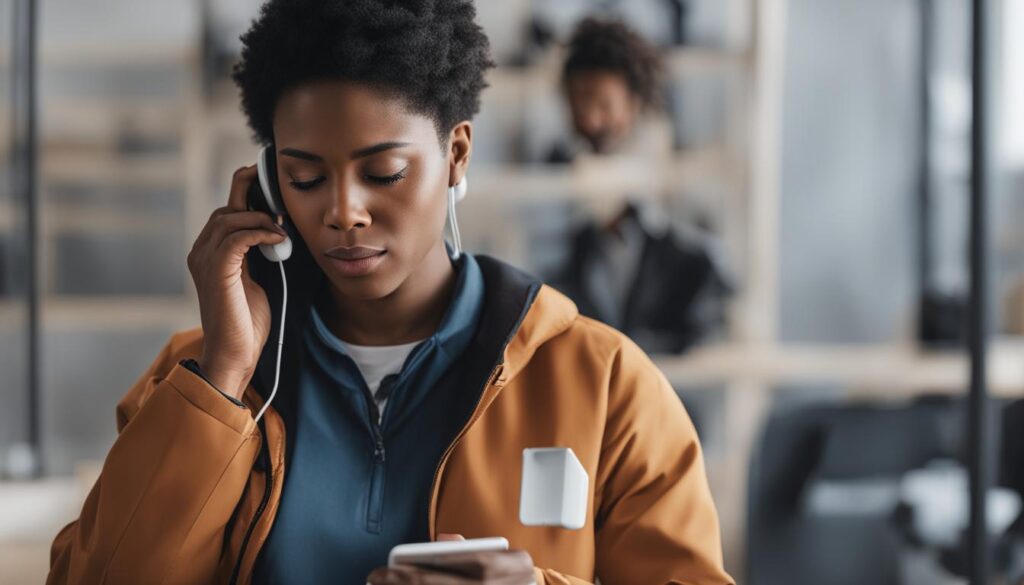
In conclusion, with troubleshooting tips, customer support, and downloadable resources available, Soundcore is committed to helping you get the most out of your A40 Pro Earbuds. Don’t hesitate to reach out for assistance if needed.
Conclusion
The A40 Pro Earbuds offer an impressive array of features that enhance your audio experience. With solid active noise cancellation, you can immerse yourself in your favorite tracks without any distractions. The earbuds provide a secure fit, ensuring they stay in place during your most intense workouts or daily commutes.
When it comes to audio performance, the A40 Pro Earbuds deliver exceptional sound quality. Whether you’re a fan of bass-heavy beats or prefer a balanced sound profile, these earbuds won’t disappoint. Additionally, the LDAC support allows for high-quality audio streaming, perfect for Android users running Android 8.0 or later.
Customizing your controls is a breeze with the user-friendly Soundcore app. From play/pause and track navigation to answering calls and adjusting noise cancellation levels, you have complete control at your fingertips. The app also offers transparency mode options, allowing you to seamlessly switch between fully transparent and vocal modes.
With excellent battery life, the A40 Pro Earbuds can keep up with your busy lifestyle. Whether you’re powering through a long flight or need them for your day-to-day activities, these earbuds won’t let you down. Overall, the A40 Pro Earbuds provide an optimized sound experience that surpasses other models in their price range.
FAQ
What information does the A40 Pro Earbuds manual provide?
The A40 Pro Earbuds manual provides comprehensive information on optimizing your sound experience. It includes wearing and charging instructions, control and noise cancellation customization, and more.
How do I ensure the best ANC performance with the A40 Pro Earbuds?
To ensure the best active noise cancellation (ANC) performance, choose the ear tips that fit your ears best and take a fit test in the Soundcore app. Additionally, make sure the earbuds are fully dry when charging and position the charging case at the center of your wireless charger for wireless charging.
How do I power on and pair the A40 Pro Earbuds?
Simply open the charging case to power on the earbuds and enter Bluetooth pairing mode. For the first-time connection, select “soundcore Space A40” from your device’s Bluetooth list. The earbuds also support multipoint manual pairing connection, allowing you to connect with two devices simultaneously.
Can I customize the controls and noise cancellation on the A40 Pro Earbuds?
Yes, you can customize the touch controls of the A40 Pro Earbuds in the Soundcore app. The controls include play/pause, track navigation, answer/end calls, and switching between noise cancellation modes. You can choose between adaptive mode, which automatically adjusts the noise-cancelling equalizer, and manual mode, where you can set the level of noise cancellation manually.
Does the A40 Pro Earbuds have a transparency mode and LDAC support?
Yes, the A40 Pro Earbuds offer transparency mode, allowing you to hear your surroundings while listening to music. You can select between fully transparent mode or vocal mode, which emphasizes voices. The earbuds also support LDAC, a high-quality audio codec for Android devices running Android 8.0 or later.
Where can I find troubleshooting tips and additional support for the A40 Pro Earbuds?
If you encounter any issues with your A40 Pro Earbuds, you can visit the Soundcore support website for troubleshooting tips. The website also provides downloadable resources, including the user manual. For further support, you can contact the Soundcore customer service team via email or phone.