If you’re experiencing issues with your Bose speaker not charging, you’re not alone. It can be frustrating when you’re eager to enjoy your favorite music or podcasts, only to find that your speaker won’t charge or connect to power. But don’t worry, we’re here to help you troubleshoot and find solutions!
There can be several reasons why your Bose speaker is not charging. It could be a simple connection issue, a problem with the charging cable or adapter, or even a software-related glitch. But before you get overwhelmed, let’s explore some steps you can take to resolve the problem.
First, check for any available product updates and install them. Sometimes, a software update can fix charging-related issues. Next, disconnect and reconnect the charging cable at both ends to ensure a secure connection. It’s also worth trying a different USB cable or charger to rule out any cable-related problems.
If the charging cable and adapter are not the culprits, try resetting the speaker. This can help resolve minor glitches and get your speaker back to its charging functionality. Additionally, make sure to check if the power outlet you’re using is working by plugging in another device.
If none of these solutions work, don’t despair. You can try putting your speaker into Ship mode and charge it for one hour before connecting it to power again. This method has helped many users revive their speakers’ charging capabilities. However, if all else fails, it may be time to consider contacting Bose customer service for further assistance or service.
Key Takeaways:
- Check for software updates and install them to ensure your Bose speaker has the latest features and bug fixes.
- Disconnect and reconnect the charging cable at both ends to ensure a secure connection.
- Try using a different USB cable or charger to rule out any cable-related issues.
- Reset the speaker to resolve minor glitches that may be affecting its charging functionality.
- Put the speaker into Ship mode and charge it for one hour before connecting it to power again as a potential solution.
Troubleshooting Bose Speaker Charging Issues
If you’re facing charging issues with your Bose speaker, don’t worry! There are several troubleshooting steps you can take to resolve the problem. Start by checking for any available product updates and install them. This ensures that your speaker’s software is up to date and can potentially resolve any charging-related issues.
Next, ensure that the charging cable is securely connected at both ends. Sometimes, a loose connection can prevent the speaker from charging properly. Disconnect and reconnect the cable to make sure it is properly seated. If the issue persists, try using a different USB cable or charger. Sometimes, the problem lies with the cable itself.
If you’re still experiencing charging problems, it may be helpful to reset the speaker. Resetting can help resolve minor issues and restore the speaker to its default settings. Consult the user manual or the Bose website for specific instructions on how to reset your speaker model.
“Make sure to try a different USB cable or charger if the issue persists.”
| Issue | Troubleshooting Steps |
|---|---|
| Bose speaker not charging | Check for product updates, ensure secure cable connection, reset the speaker |
| Bose speaker not holding a charge | Verify the power source, consider replacing the battery if necessary |
| Bose speaker charging problem | Try different USB cable or charger, reset the speaker |
If none of these troubleshooting steps resolve the issue, it’s possible that your Bose speaker may require service. Contact Bose customer service or visit a certified service center to get further assistance. They will be able to diagnose the problem and provide you with the appropriate solution.
Resolving Bose Speaker Power-On Issues
If your Bose speaker is not turning on when plugged in, it can be frustrating. However, there are a few potential causes to consider and troubleshooting steps you can take to resolve the issue. Here are some tips to help you get your Bose speaker powered on:
Check the USB Charger
Start by checking if the USB charger meets the power requirement of the speaker. The amp rating of the charger should match or be close to the maximum amp rating of the speaker. If the charger does not provide enough power, the speaker may not turn on.
Ensure Connections and Controls
Ensure that all connections and controls on the speaker are functioning properly. If the speaker is not receiving power or producing sound, you may need to check if the connections are secure. If you don’t hear a tone when plugging in the speaker, it may indicate an issue with the connections or controls.
Possible Battery Issue
In some cases, the power-on issue may be related to the battery. If the speaker functions when connected to power but not when disconnected, it could indicate a problem with the battery. If this is the case, you may need to consider replacing the battery to resolve the issue.
By following these troubleshooting steps, you can help resolve power-on issues with your Bose speaker and get it working again in no time.
Improving Bluetooth Connection with Bose Speaker
If you’re experiencing a weak Bluetooth connection with your Bose speaker, there are a few steps you can take to improve it. Clear any remembered devices on the speaker and repair your device to ensure a strong connection. Check for software updates for the speaker to ensure you have the latest features. Resetting the speaker and the device you’re connecting it to can also help resolve connection issues. Make sure you are within the Bluetooth range of 30 feet and remove any obstructions between your device and the speaker. If you’re still experiencing connection problems, consider contacting Bose customer service for further assistance.

Tips to Improve Bluetooth Connection
- Clear all remembered devices on the Bose speaker and repair your device to establish a new connection.
- Check for software updates for your Bose speaker to ensure you have the latest features and bug fixes.
- Reset both the Bose speaker and the device you’re connecting it to by turning them off, waiting a few seconds, and then turning them back on.
- Ensure that you are within the Bluetooth range of 30 feet. The signal may weaken if you’re too far away from the speaker.
- Remove any obstacles or interference between your device and the Bose speaker, as they can disrupt the Bluetooth connection.
“A strong Bluetooth connection can significantly enhance your listening experience with a Bose speaker.”
If you’ve followed these troubleshooting steps and are still experiencing difficulties with the Bluetooth connection, it may be helpful to reach out to Bose customer service for further assistance. They can provide personalized support and guide you through additional troubleshooting steps specific to your Bose speaker model.
Bose SoundLink Micro Audio Distortion and Degradation
If you’re experiencing poor audio quality or audio distortion with your Bose SoundLink Micro, there are a few potential causes to consider. First, make sure you are within the Bluetooth range of 33 feet and remove any obstructions that could interfere with the signal. This could include walls, furniture, or other electronic devices. Sometimes, placing the speaker in a different location or closer to your device can improve the audio quality.
Another factor to consider is the presence of other devices with Bluetooth that may be causing interference. Turn off any nearby devices or move away from them to see if it improves the audio quality. Additionally, adjusting the EQ settings on your connected device can help enhance the sound output of the Bose SoundLink Micro. Experiment with different EQ presets or manually tweak the bass, treble, and other levels to find the best sound for your preferences.
“The audio quality of the Bose SoundLink Micro is usually excellent, but sometimes there can be issues with distortion or degradation. One potential solution is to adjust the EQ settings on your connected device to optimize the sound output. Experiment with different presets or manually fine-tune the levels to find the best audio quality for your preferences.”
Lastly, if you’re using a music streaming app like Spotify or Pandora, take advantage of any audio enhancement settings within the app itself. These settings can further enhance the sound quality and optimize it specifically for the type of music you’re listening to. Play around with the settings to find the preset that works best for your desired audio experience.
Table: Troubleshooting Poor Audio Quality and Distortion
| Potential Causes | Solutions |
|---|---|
| Bluetooth interference | Move closer to the speaker, remove obstructions, turn off nearby Bluetooth devices |
| EQ settings | Adjust EQ settings on your connected device for optimal sound |
| App audio settings | Explore audio enhancement settings within music streaming apps |
By following these troubleshooting steps, you can improve the audio quality and reduce distortion with your Bose SoundLink Micro. However, if the audio issues persist, it may be necessary to contact Bose customer service for further assistance.
Resolving Bose SoundLink Micro Battery Issues
If you’re facing battery issues with your Bose SoundLink Micro, there are several steps you can take to troubleshoot and resolve the problem. Here are some potential solutions to consider:
1. Check the Charger Connection
Ensure that the charging cable is properly connected at both ends. Sometimes, a loose or faulty connection can prevent the speaker from charging properly. Disconnect the charger from both ends and reconnect it firmly to ensure a secure connection.
2. Try a Different Charger
If the first solution doesn’t work, try using a different charger to determine if the issue lies with the original charger. Sometimes, a faulty charger can affect the charging process. Using a different charger can help you determine if that’s the case.
3. Reset the Speaker
Resetting the speaker to its default factory state can often resolve minor issues. Hold down the power button for 10 seconds to perform a reset. After resetting, check if the speaker charges properly.
4. Replace the Battery
If none of the above steps resolve the issue, it may be necessary to replace the battery in your SoundLink Micro. The speaker uses a lithium-ion battery, which can be purchased from the website where you bought the speaker. Follow the provided instructions to replace the battery correctly.
By following these troubleshooting steps, you can potentially resolve battery issues with your Bose SoundLink Micro and enjoy uninterrupted listening experiences.
Table: Common Battery Issues and Solutions
| Issue | Solution |
|---|---|
| The speaker is not charging | Check the charger connection, try a different charger, or reset the speaker. |
| The speaker is not holding a charge | Replace the battery by following the provided instructions. |
Bose SoundLink Micro Power-On Issues
If your Bose SoundLink Micro has been fully charged but will not turn on, there are a few potential causes to consider. First, check if the USB charger meets the power requirement of the speaker. Make sure the amp rating of the charger matches or is close to the maximum amp rating of the speaker. Disconnect the power connection and reconnect it to ensure a secure connection. If you hear a tone within the first few seconds of connecting, the issue may be with the connections or controls. If there is no tone, the speaker may not be receiving power. If the issue persists, it could be a battery or internal component issue requiring further troubleshooting or service.

Possible Causes of Power-On Issues:
- USB charger does not meet power requirement
- Insecure or faulty power connection
- Issues with connections or controls
- Speaker not receiving power
- Battery or internal component issue
When troubleshooting power-on issues with your Bose SoundLink Micro, make sure to double-check the charger’s compatibility and ensure a secure power connection. If the problem persists, it may indicate a more complex issue with the speaker’s internal components or battery, requiring further examination or professional service.
Quote:
“I’ve double-checked the charger and power connection, but my SoundLink Micro still won’t turn on. What could be causing this issue?”
Remember to follow the specific troubleshooting steps provided by Bose for your SoundLink Micro model to effectively resolve power-on issues. If you’re unsure or unable to identify the cause of the problem, consider reaching out to Bose customer support for further assistance.
Bose SoundLink Micro Weak Bluetooth Connection
If you’re experiencing a weak Bluetooth connection with your Bose SoundLink Micro, there are a few steps you can take to improve it. Follow these troubleshooting tips to enhance the Bluetooth range and ensure a strong and reliable connection.
Clear remembered devices and repair
To start, clear any previously paired devices from your Bose SoundLink Micro. This will ensure a fresh connection and eliminate any potential conflicts. Then, repair your device with the speaker by following the pairing instructions provided in the user manual or on the Bose website.
Check Bluetooth range and remove obstructions
Ensure that you are within the Bluetooth range of 33 feet from your Bose SoundLink Micro. The Bluetooth signal can weaken if you move too far away from the speaker. Additionally, remove any physical obstructions between your device and the speaker, as they can interfere with the signal strength.
Turn off other Bluetooth devices
If you have other Bluetooth devices nearby that are not in use, try turning them off. These devices can cause interference and degrade the Bluetooth connection to your SoundLink Micro. By eliminating nearby Bluetooth signals, you can enhance the overall connection quality.
Software updates and device reset
Make sure you have the latest software updates installed on your Bose SoundLink Micro. These updates often include improvements to Bluetooth connectivity and range. Additionally, try resetting both the speaker and the device you’re connecting it to. This can help resolve any temporary software or connection issues.
| Steps to Enhance Bluetooth Connection |
|---|
| Clear remembered devices and repair |
| Check Bluetooth range and remove obstructions |
| Turn off other Bluetooth devices |
| Software updates and device reset |
By following these troubleshooting tips, you can improve the Bluetooth connection between your Bose SoundLink Micro and your device. Enjoy seamless wireless audio streaming without any interruptions or dropouts.
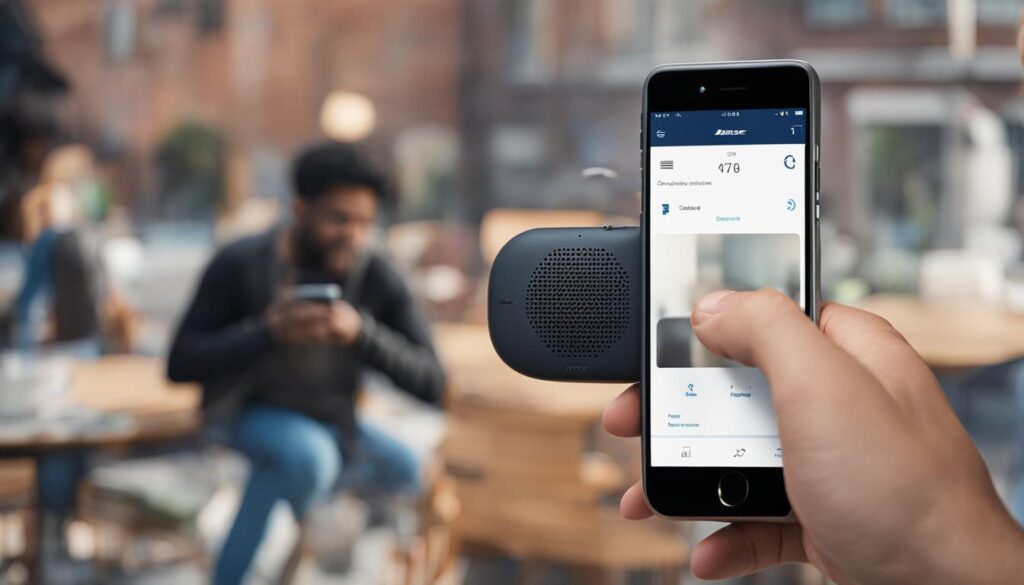
Bose SoundLink Micro Not Charging
If you’re encountering charging issues with your Bose SoundLink Micro, there are a few potential causes to consider. First and foremost, ensure that the power cord is properly connected at both ends. Sometimes, a loose connection can prevent the speaker from charging. Try using a different charging cable or port to determine if the issue lies with the cable. Faulty cables can interrupt the charging process. If using a different cable doesn’t resolve the problem, it’s essential to check for available updates for the speaker’s software. Outdated software versions can sometimes cause charging problems.
If your SoundLink Micro still isn’t charging, resetting the speaker to its default factory state may help. This can clear any minor issues or settings that are interfering with the charging process. Keep in mind that resetting the speaker will restore it to its original settings, so you might need to reconnect it to your devices afterward. If none of these troubleshooting steps resolve the issue, it’s possible that you may need to replace the USB cable, power adapter, or even the battery. It’s crucial to use a safety-agency-approved power supply and adhere to the recommended charging requirements outlined in the product specifications.
Common Causes of Bose SoundLink Micro Charging Problems:
- Loose or improperly connected power cord.
- Defective charging cable or port.
- Outdated software version.
Troubleshooting Steps:
- Ensure the power cord is securely connected at both ends.
- Try using a different charging cable or port to eliminate cable-related issues.
- Check for available software updates for the speaker.
- Reset the speaker to its default factory state.
- If none of the above steps work, consider replacing the USB cable, power adapter, or battery.
| Issue | Possible Causes | Troubleshooting Steps |
|---|---|---|
| Not Charging | Loose or improperly connected power cord, defective charging cable or port, outdated software version. | Ensure the power cord is securely connected at both ends, try using a different charging cable or port, check for available software updates for the speaker, reset the speaker to its default factory state, consider replacing the USB cable, power adapter, or battery. |
By following these troubleshooting steps and considering the possible causes, you can effectively address charging issues with your Bose SoundLink Micro. Remember to always check and update the software, ensure proper connections, and use reliable charging accessories. If the problem persists, don’t hesitate to reach out to Bose customer service for further assistance.

Bose SoundLink Micro Troubleshooting Tips
If you’re experiencing various issues with your Bose SoundLink Micro, don’t worry! There are troubleshooting tips that can help you resolve common problems. Whether you’re dealing with power-related issues, audio problems, or connectivity issues, following these steps can get your speaker back in working order.
To begin troubleshooting power-related issues, make sure that your SoundLink Micro is fully charged. If it’s not turning on, check the power button to ensure it’s functioning correctly. Also, double-check the connections to make sure they’re secure. If these steps don’t solve the problem, it’s time to move on to the next troubleshooting steps.
When it comes to audio problems, one common issue is a weak Bluetooth connection. To improve the connection, clear any remembered devices on your speaker and repair your device to establish a strong connection. Check that you’re within the Bluetooth range of 33 feet and remove any obstructions that may interfere with the signal. Turning off other Bluetooth devices nearby can also help. Additionally, check for software updates for your speaker and reset both the speaker and the device you’re connecting it to. These steps should help improve audio quality and connectivity.
If your Bose SoundLink Micro is still not responding or connecting, try clearing any remembered devices again and checking for software updates. If these steps don’t work, you may need to consider resetting your speaker to its default factory state. It’s important to note that if none of these troubleshooting steps solve the issue, you should reach out to Bose customer service for further assistance.
Remember, troubleshooting your Bose SoundLink Micro can help resolve many common issues. By following these troubleshooting tips, you can get your speaker back to working order and enjoy your music with clear sound and a strong connection.
Conclusion
Dealing with charging and power issues with Bose speakers can be frustrating, but don’t worry. With the right troubleshooting steps, many problems can be resolved. Follow these tips to address common Bose speaker charging issues and troubleshoot other problems that may arise.
First, always check for and install any available software updates for your Bose speaker. These updates often include bug fixes and improvements that can help resolve charging problems. Additionally, make sure that the charging cable is securely connected at both ends. Disconnect and reconnect the cable to ensure a stable connection.
If you’re still facing charging issues, try resetting the speaker. This can help resolve minor issues and restore the speaker to its default settings. You can also try using a different charging cable or port to determine if the problem lies with the cable. And don’t forget to check if the power outlet is functioning properly by plugging in another device.
If all else fails, consider replacing the battery or contacting Bose customer service for further assistance. They can provide specialized support and help troubleshoot any complex problems you may be facing. Just remember to follow the specific instructions for your Bose speaker model to ensure safe and effective troubleshooting.
FAQ
My Bose speaker is not charging. What should I do?
First, check for any available product updates and install them. Disconnect and reconnect the charging cable at both ends to ensure a secure connection. Resetting the speaker can also help resolve minor issues. Try using a different USB cable or charger to determine if the issue is with the cable. Check if the power outlet is working by plugging in another device. If all else fails, you may need to put the speaker into Ship mode and charge it for one hour before connecting it to power again. If none of these solutions work, your speaker may require service.
How can I troubleshoot charging issues with my Bose speaker?
Start by checking for and installing any available product updates. Ensure that the charging cable is securely connected at both ends. Resetting the speaker can help resolve minor issues as well. Consider trying a different USB cable or charger to determine if the problem lies with the cable. Check if the power outlet is functioning by plugging in another device. Put the speaker into Ship mode and charge it for one hour before reconnecting it to power. If none of these steps resolve the issue, the speaker may require service.
Why is my Bose speaker not turning on when plugged in?
There are a few potential causes to consider. First, check if the USB charger meets the power requirement of the speaker. Ensure that the connections and controls are functioning properly. If you don’t hear a tone when plugging in the speaker, it may not be receiving power or producing sound. In some cases, the issue may be with the battery. If the speaker functions when connected to power but not when disconnected, the battery may need replacing.
How can I improve the Bluetooth connection with my Bose speaker?
Clear any remembered devices on the speaker and repair your device to ensure a strong connection. Check for software updates for the speaker to ensure you have the latest features. Resetting the speaker and the device you’re connecting it to can also help resolve connection issues. Make sure you are within the Bluetooth range of 30 feet and remove any obstructions between your device and the speaker. If you’re still experiencing connection problems, consider contacting Bose customer service for further assistance.
Why is there poor audio quality or audio distortion with my Bose SoundLink Micro?
There are a few potential causes to consider. Make sure you are within the Bluetooth range of 33 feet and remove any obstructions that could interfere with the signal. Turn off any other devices with Bluetooth that may be causing interference. Adjust the EQ settings on your connected device to improve sound quality. If you’re using an app like Spotify or Pandora, adjust the settings within the app to find the best audio preset. If the audio still sounds distorted, there may be an issue with the integrated microphone system that may require replacement.
My Bose SoundLink Micro is not holding a charge. What can I do?
Disconnect the charger from both ends and reconnect to ensure a secure connection. Try using a different charger to determine if the problem lies with the original charger. Hold the power button for 10 seconds to see if the device will reset. If none of these steps resolve the issue, it may be necessary to replace the battery. The SoundLink Micro uses a lithium-ion battery, which can be purchased from the website where you bought the speaker. Replace the damaged battery following the provided instructions.
Why is my Bose SoundLink Micro fully charged but not turning on?
Check if the USB charger meets the power requirement of the speaker. Make sure the amp rating of the charger matches or is close to the maximum amp rating of the speaker. Disconnect the power connection and reconnect it to ensure a secure connection. If you hear a tone within the first few seconds of connecting, the issue may be with the connections or controls. If there is no tone, the speaker may not be receiving power. If the issue persists, it could be a battery or internal component issue requiring further troubleshooting or service.
How can I improve the Bluetooth connection with my Bose SoundLink Micro?
Clear any remembered devices on the speaker and repair your device to ensure a strong connection. Make sure you are within the Bluetooth range of 33 feet and remove any obstructions between your device and the speaker. Turn off any other devices with Bluetooth that may be causing interference. Check for software updates for the speaker to ensure you have the latest features. Resetting the speaker and the device you’re connecting it to can also help resolve connection issues.
Why is my Bose SoundLink Micro not charging?
First, ensure that the power cord is properly connected at both ends. Try using a different charging cable or port to determine if the issue is with the cable. Check for available updates for the speaker’s software, as outdated versions can sometimes cause charging issues. Resetting the speaker to its default factory state may also help. If all else fails, you may need to replace the USB cable, power adapter, or battery. Be sure to use a safety-agency-approved power supply and consult the product specifications for the recommended charging requirements.
What troubleshooting tips can I use for my Bose SoundLink Micro?
For power-related issues, make sure the speaker is charged, the power button is functioning correctly, and the connections are secure. If experiencing audio problems, check the Bluetooth connection, adjust EQ settings, and ensure you’re within range. If the speaker is not responding or connecting, clear any remembered devices, check for software updates, and consider resetting the speaker. If none of these steps resolve the issue, it may be necessary to contact Bose customer service for further assistance.



