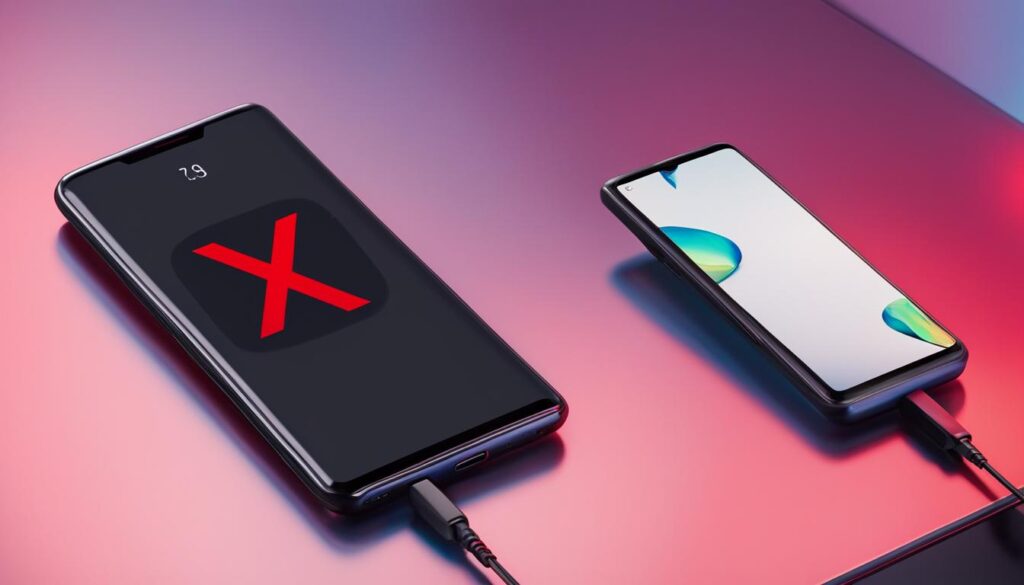Are you tired of your Android phone being stuck in headphone mode? We understand how frustrating it can be. But don’t worry, there are simple solutions to this problem. In this guide, we will walk you through easy steps to Turn Off Headphone Mode Android phone, so you can get back to enjoying your audio experience without any interruptions.
Key Takeaways:
- Headphone mode on Android can get stuck even after removing the headphones.
- Quick fixes like removing the headphones again and cleaning the jack can help resolve the issue.
- If quick fixes don’t work, try a soft reset or use an app to override audio controls.
- A hard reset or seeking professional help may be necessary if the issue persists.
- Avoid rooting your phone unless you are an expert.
Headphone Mode on Android
When you connect headphones to your Android phone, it automatically goes into headphone mode. Unfortunately, there are times when the phone gets stuck in this mode even after the headphones are removed. This can prevent media from playing and cause inconvenience when making calls. The phone may still display a headphone icon even when the headphones are not connected. This issue can be caused by a combination of hardware and software problems, such as debris in the headphone jack, settings issues, or problems with the operating system.
To fix this problem, it’s important to understand the potential causes. Firstly, debris in the headphone jack can trigger the phone to believe that the headphones are still connected, even when they’re not. This can easily be resolved by cleaning the headphone jack thoroughly. Secondly, settings issues can also be a culprit. It’s possible that the phone’s software has been set to prioritize headphone mode, causing it to remain stuck in this state. Lastly, problems with the operating system can also lead to headphone mode getting stuck. This can occur due to software glitches or outdated system software.
Overall, a combination of hardware and software factors can contribute to your Android phone getting stuck in headphone mode. In the following sections, we will explore various solutions to help you turn off headphone mode on your Android device, allowing you to enjoy seamless audio settings once again.
Common Reasons for Turn Off Headphone Mode Android:
| Possible Causes | Solutions |
|---|---|
| Debris in headphone jack | Clean the headphone jack to remove debris |
| Settings prioritizing headphone mode | Adjust settings to prioritize speaker output |
| Software glitches or outdated system software | Update the operating system or perform a soft reset |
Quick Fixes for Headphone Mode
When your Android phone gets stuck in headphone mode, it can be quite frustrating. However, there are a few quick fixes that you can try before resorting to more complicated solutions. Here are some steps you can take to turn off headphone mode on your Android device:
Remove Headphones from Phone Again
The first step is to remove the headphones from your phone once again. Sometimes, the connection may not be properly detected, causing the phone to stay in headphone mode even when the headphones are removed. Make sure to fully disconnect the headphones and check if the phone returns to normal audio mode.
Clean Headphone Jack
If removing the headphones doesn’t solve the issue, the next step is to clean the headphone jack. Over time, dust, lint, or debris can accumulate in the jack, which may interfere with the proper functioning of the audio system. Use a small, clean brush or a can of compressed air to gently remove any particles from the jack. This simple cleaning process can often resolve the problem and allow the phone to switch back to regular audio mode.
Restart Android Phone
If the previous steps don’t work, try restarting your Android phone. Restarting can help resolve minor software glitches and reset the audio settings. Simply turn off your phone, wait a few seconds, and then turn it back on again. After the restart, check if the headphone mode has been turned off and if you can now access the phone’s audio through the speakers.
By following these quick fixes, you can potentially resolve the headphone mode issue on your Android device without having to resort to more complex solutions. However, if none of these steps work, don’t worry. There are still other methods you can try, which we will explore in the next section.
Soft Reset and App Override
If the previous steps didn’t work, you can try doing a soft reset of your phone. This involves turning it off and then turning it back on again. A soft reset can help resolve software issues that may be causing the phone to stay in headphone mode. To perform a soft reset, follow these steps:
- Press and hold the power button on your phone until the power menu appears.
- Select the “Restart” or “Reboot” option.
- Wait for your phone to restart and check if the headphone mode issue is resolved.
If a soft reset doesn’t fix the problem, you can also consider using an app to override audio controls on your Android phone. These apps give you manual control over the audio output, allowing you to switch between headphones and speakers even if the phone thinks the headphones are still plugged in. Here are a few popular apps you can try:
- SoundAbout: This app allows you to route audio to different outputs, override audio settings, and customize your audio experience.
- Audio Router: With this app, you can manually switch between headphone and speaker mode and even create custom audio profiles.
- Headset Button Controller: This app lets you control headphone buttons and override audio settings to suit your preferences.
By performing a soft reset or using an app to override audio controls, you have additional options to resolve the headphone mode issue on your Android phone. These methods can help you regain control over your audio settings and enjoy a seamless user experience.
Table: Comparison of Audio Override Apps
| App | Features | Compatibility | Rating |
|---|---|---|---|
| SoundAbout | Audio routing, override controls, customization | Android 4.1 and above | 4.5/5 |
| Audio Router | Manual switching, custom profiles | Android 5.0 and above | 4.3/5 |
| Headset Button Controller | Button control, override settings | Android 4.0 and above | 4.0/5 |
Hard Reset or Factory Reset
If the soft reset and app override methods don’t work, you may need to consider a more drastic solution. A hard reset, also known as a factory reset, will erase all apps, files, and settings on your phone and restore it to its original state. This should remove any software issues that may be causing the phone to stay in headphone mode. However, be aware that a factory reset will also delete all your personal data, so make sure to backup any important information before proceeding.
To do a hard reset or factory reset on your Android phone, follow these steps:
- Go to the Settings app on your phone.
- Scroll down and tap on “System”.
- Tap on “Reset options”.
- Choose “Erase all data (factory reset)”.
- Confirm your selection and enter your phone’s PIN or pattern if prompted.
- Tap on “Reset phone” to start the process.
Note that the exact steps may vary slightly depending on your phone model and Android version. Make sure to read the instructions carefully and double-check any prompts before proceeding with the reset. Once the reset is complete, your phone will restart and be reset to its original factory settings.

In some cases, a hard reset may be the only way to fix persistent headphone mode issues. However, it should be considered as a last resort due to the data loss involved. If you have important files or data stored on your phone, make sure to back them up before proceeding with a factory reset.
Contact a Professional
If all else fails and your phone is still stuck in headphone mode, it may be time to seek professional help. Contact your service provider and ask for an appointment to visit a repair center. If your phone is still under warranty, you may not have to pay for the repairs. It’s best to let a trained technician diagnose and fix any hardware issues that may be causing the problem.
When you contact a professional, be sure to explain the steps you’ve already taken to resolve the issue, such as removing the headphones and cleaning the headphone jack. This will help them understand the problem better and provide a more accurate solution. The technician may need to open up the phone and inspect the internal components to identify any underlying issues.
Visiting a repair center not only ensures that the problem is properly diagnosed and fixed, but it also saves you time and frustration. Trying to fix the issue yourself can sometimes lead to further damage or voiding your phone’s warranty. By consulting a professional, you can have peace of mind knowing that your phone is in capable hands.
| Benefits of Visiting a Repair Center | Drawbacks of Fixing It Yourself |
|---|---|
| Expert diagnosis and repair | Potential for causing further damage |
| Possibility of warranty coverage | Risk of voiding the phone’s warranty |
| Access to specialized tools and equipment | Lack of knowledge or experience |
| Time-saving solution | Prolonged troubleshooting process |
Testimonial
“I tried everything I could think of to fix my phone that was stuck in headphone mode, but nothing worked. It was only when I took it to a professional repair center that they were able to identify and resolve the underlying hardware issue. I highly recommend contacting a professional if you’re facing a similar problem.” – Jane Smith
Remember, when your phone is stuck in headphone mode and all troubleshooting steps have been exhausted, contacting a professional is the best course of action. They have the knowledge, experience, and resources to diagnose and fix the problem effectively. So don’t hesitate to reach out to a repair center for assistance.
Avoid Rooting Your Phone
When faced with persistent headphone mode issues on your Android phone, it’s important to avoid the temptation of rooting your device. Rooting gives you full control over the operating system, but unless you are an expert, it’s best to steer clear of this option. Incorrectly rooting your phone can cause more harm than good and may even void your warranty. It’s always safer to leave rooting to the professionals if you are unsure of what you are doing.
Instead of rooting your phone, there are several other solutions you can try to resolve the headphone mode issue on your Android device. Start with the quick fixes like removing the headphones again and cleaning the headphone jack. Often, debris in the jack can cause the phone to incorrectly detect that the headphones are still connected. By thoroughly cleaning the jack, you can eliminate this possibility and get your phone back to normal functionality.
If the quick fixes don’t work, you can try a soft reset of your phone. This involves turning it off and then turning it back on again. A soft reset can help resolve minor software glitches that may be causing the headphone mode problem. Additionally, there are third-party apps available that allow you to override audio controls manually. These apps can help you switch between headphones and speakers, even if the phone still thinks the headphones are plugged in.
In conclusion, while the allure of rooting your phone may be strong, it’s best to avoid it unless you have expert knowledge. Instead, try the alternative solutions mentioned above to turn off headphone mode on your Android device. By following these steps, you can enjoy seamless audio settings again without risking potential damage to your phone.

Conclusion
In conclusion, dealing with headphone mode issues on your Android phone can be frustrating, but there are several solutions you can try. Begin with the quick fixes such as removing the headphones again and cleaning the jack to ensure there is no debris causing the problem. If these steps don’t work, consider doing a soft reset or using an app to override audio controls. These options can often resolve software glitches that may be keeping your phone stuck in headphone mode.
If the quick fixes and software solutions don’t work, you may need to resort to a hard reset or factory reset. Keep in mind that these steps will erase all apps, files, and settings on your device, so make sure to back up any important data beforehand. If all else fails and you’re unable to resolve the issue on your own, it’s best to contact a professional. Reach out to your service provider and schedule a visit to a repair center where trained technicians can diagnose and fix any hardware problems causing the persistent headphone mode.
Lastly, it’s important to avoid rooting your phone unless you have expert knowledge. Rooting can cause more harm than good and may invalidate your warranty. It’s best to leave rooting to professionals who understand the complexities involved. By following these steps and avoiding unnecessary risks, you should be able to overcome headphone mode issues on your Android phone and enjoy uninterrupted audio settings once again.
FAQ
How do I turn off headphone mode on my Android phone?
Start by removing the headphones from the phone again, making sure they are fully disconnected. Then, clean the headphone jack to remove any debris that may be causing the issue. If that doesn’t work, try restarting your Android phone or doing a soft reset. You can also use a third-party app to override audio controls.
What should I do if the quick fixes don’t work?
If the previous steps didn’t work, you can consider doing a hard reset or factory reset. However, keep in mind that this will erase all your apps, files, and settings, so make sure to backup any important data before proceeding.
What if my phone is still stuck in headphone mode after trying everything?
If all else fails, it’s best to seek professional help. Contact your service provider and ask for an appointment to visit a repair center. If your phone is still under warranty, you may not have to pay for the repairs.
Can I root my phone to fix the headphone mode issue?
Unless you are an expert, it is best to avoid rooting your phone. Incorrectly rooting your phone can cause more harm than good and may void your warranty. Leave rooting to the professionals if you are unsure of what you are doing.
How can I avoid getting stuck in headphone mode in the future?
To prevent headphone mode issues in the future, make sure to keep your headphone jack clean and free of debris. Additionally, avoid exposing your phone to excessive moisture or liquid, as this can also cause problems with the headphone jack.